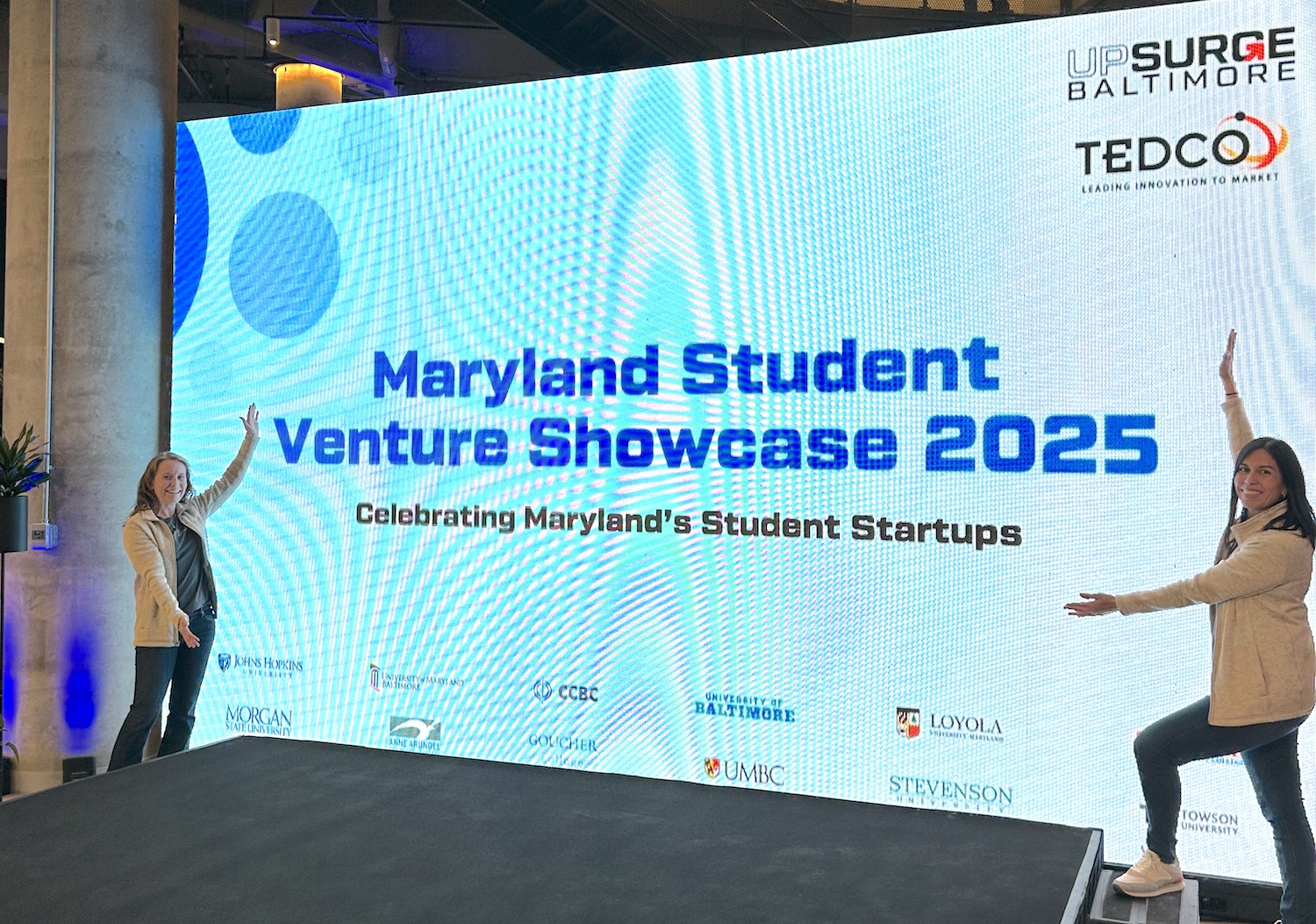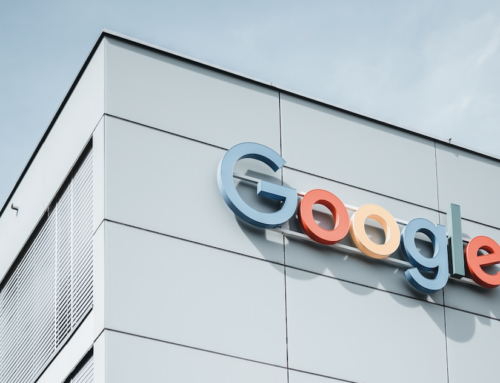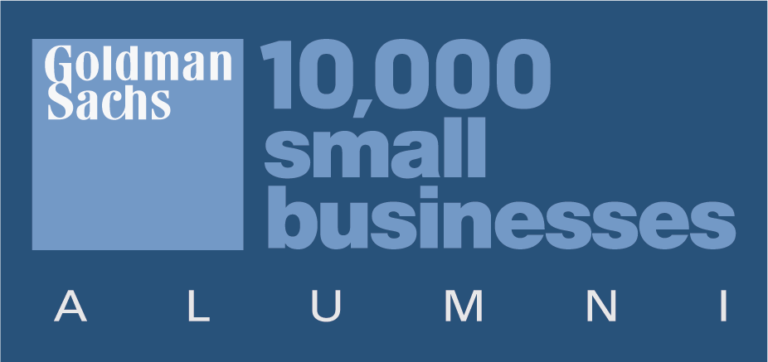Design an Effective Email Signature in 2 Easy Steps

Don’t let your brand new brand design fall flat.
Your email signature is the perfect place to help your brand stand out even when users aren’t visiting your website. We see many email signatures that are either just an image, so they aren’t clickable, or they are just text, so they don’t grab your attention.
Why you should create a custom email signature:
A simple and effective email signature will give recipients of your emails key information to learn more about you and your business.
The eye catching email signature is the perfect visual element to end your well-crafted email.
Your email signature is a place where you can further engage your recipient with a new offer or campaign.
Okay, we know you have been eyeing up those glamorous custom email signatures in the messages you receive. It’s time to get started on creating your signature.
Step 1: Getting Started
What you’ll need to get started in creating a custom email signature:
Gather some inspiration and define your goals.
You’ll want to decide if your email signature will remain static or if you will be using your signature to promote upcoming events, campaigns, promotions, etc.
If you are going to promote an event, will that include a link or a banner image for the promotion?
Create a list of the assets that you’ll need for your email signature, this includes images, links, etc.
Your images may include a headshot, a logo, a promotional banner, etc.
Determine the hex colors that most closely match your brand.
If you don’t have a brand guide with your hex colors handy, a quick and easy solution to getting those brand hex colors is to use the Eye Dropper Chrome Extension in your browser and to navigate to your website to grab those colors.
Determine your brand signature fonts.
Fonts in email signatures can be finicky, so sticking with the 8 basic free web safe fonts is your best option.
Step 2: Create your Email Signature.
Now for the fun part! Let’s put your email signature together and put it into action.
Hubspot has come to the rescue with a simple, custom email signature creator that we’ve found the easiest for anyone to use. No tech skills are required!
With hubspot’s tool, you will be able to select from 6 email signature template layouts to choose the one that best suits your brand.
Let’s get started:
- Go to Hubspot’s Email Signature Generator
- Select your template. (Our recommendation: Turn off the “Created with Hubspot” attribution)
- Insert your signature details from the planning document that you created in our getting started step.
- Stylize your signature with your theme, font and link colors. You’ll also choose your font and font size during this step.
- Upload your custom images, including your headshot, logo and custom call to action.
- Create your signature.
- Click “copy signature”
- Login to your email account and paste your signature to save it for regular use.
Watch our step-by step video instructions to create your new email signature.
Now that you have your signature created, we’d love to see it! Send Drio an email so that you can show it off and we will give you our critique, for free. Don’t stop at sharing it with Drio, share it with your colleagues to get their feedback.
We hope you enjoyed this tech tip from our tech toolbox.
If you’d like more tips to strengthen your brand across your digital platforms, subscribe to our tech toolbox emails.